Server
rtmps://global-live.mux.com:443/app
Streaming Key
Bandwidth
It might take up to a minute to appear.
Latency is normal.
- 1 - Install OBS and set up your audio and video sources. If you need help for that, read our Guidelines.
- 2 - Copy & paste the Server Link from this page into OBS > Settings > Stream.
- 3 - Copy & paste the Streaming Key from this page into OBS > Settings > Stream.
- 4 - Click on Start Streaming in OBS, wait a few seconds and you should see your livestream appear in the video frame above.
- 5 (optional) - To make sure the sound is good as you may hear it doubled here, open the Test Streaming page on your smartphone, tablet or on another computer. Read more about this here.
Here are some of the most common issues and how to fix them :
- My computer is very slow.
Check this section in our guidelines to optimize performances. If it still doesn’t work smoothly, you’ll need a more powerful computer.
- The livestream is very choppy.
Test your internet speed here : www.speedtest.net. You need a good upload speed (minimum of 2Mbps) and we strongly recommend using a cable for stability instead of Wifi. You can adjust OBS settings depending on your upload speed following our instructions.
- I don’t hear any sound.
Read our guidelines. about how to configure audio for livestreaming depending on your studio setup and operating system (Mac or PC).
For more info and troubleshooting, check our guidelines.
If you need assistance, contact us here.